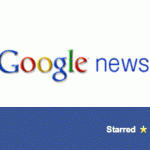Mountain View, California — Many of you have probably already noticed a little Google Search icon on the toolbar in the Gmail compose window. Now they have added several powerful new features. The official introduction of all these features was announced today on the Official Gmail Blog.
Mountain View, California — Many of you have probably already noticed a little Google Search icon on the toolbar in the Gmail compose window. Now they have added several powerful new features. The official introduction of all these features was announced today on the Official Gmail Blog.
Many Google techno-geeks are entitled to spend 20% of their time brainstorming and executing their own personal pet projects. Engineer Adam de Boor is one of them who materialized his time to add several new functions to Gmail’s Google search field. Although many of these features were already available in the regular Google search engine, the new search features include:

Here is how to enable this wonderful feature:
Click on the green lab beaker at top right of the page when you are at Gmail.
Find the Labs item called “Google Search”.
Click the “Enable” radio button.
Click the “Save Changes” button at the top or bottom of the page.
Now, whenever you are in Gmail, you will see a “Web Search” item on the left of the page. When you are in “Compose Mail” view, you will also notice a brand-new button above the body of the message to the right of the highlighter tool. Click that button and a search box opens on the lower right of the page. The same box opens if you run a search from the new “Web Search” box on the left.
Finally, this deserves a special note because it actually exists outside the widget. If you select text then click on that button, the widget will pop up and show you the search results. Pretty nifty.