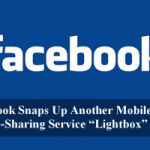Mountain View, California — If you are a frequent user of Google Maps, you have doubtlessly observed the My Places tab that appears in the left-hand menu. So, now searching for directions to or from your home or office with Google Maps is about to get a little bit faster and easier. On Tuesday, Google Maps announced an addition to the My Places tab that will likely make some of your cartographical decisions a little easier.
Finally, search engine titan has brought peace to your frantic search for your desired location on Google Maps. Now, setting up a location for home and work and saving them in your address book is one of the most helpful solution released for the masses. Google apparently agrees, as it has now added the ability to save Home and Work entries in Google Maps, as long as you have logged in.

Interestingly, in a company blog post, Erika Yamasaki, associate product manager intern for Google Maps, mentioned that she came up with the idea for the feature after moving to a new country.
“Imagine moving to a foreign country–this means a new city, a new neighborhood, and even a new apartment to call home,” Yamasaki noted. “That was how I began my summer last year, moving from Boulder, Colorado to Tokyo, Japan. In a new country where blocks, not streets, are labeled and addresses use a different formatting system, finding home was a feat in and on itself. And that is how the idea to save home and work locations in Google Maps was born.”
In fact, setting these locations should absolutely easy and should help you to get the results sooner when using Google Maps to get to and from strange locations to your house or office. In order to set your home and work locations, you will have to be logged in with your Google Account. Once signed in, click the e My Places tab in Google Maps and save your home and work locations. From the My Places panel, you can also edit or delete your saved locations by clicking the drop-down to the right of the home or work icons.
Accordingly, next time when visit Google Maps, you will see a pop-up message in the left-hand column that points to a place where you can set a location for both home and work (see the lead image to this article). Once you have set up the locations, you can plug them into the ‘to’ or ‘from’ boxes simply by typing in ‘work’ or ‘home’.

However, in case it has skipped your scope, the My Places tab is a pretty cool option that allows you to make interactive maps of cities you like, mark your favorite places with a star (basically, a bookmark) so you can quickly access the locations anytime, or directions you have saved in case you happen to like a particular route.