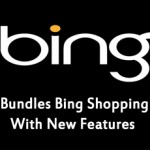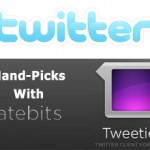Mountain View, California — Search behemoth Google Inc., last weekend added two new really cool handy new features worth checking out on Gmail Labs — Nested Labels and Message Sneak Peak, these two features empowers you to create a hierarchy or tree of labels, much like you would do with the folders in other email clients, while the email sneak preview feature allows you to see a small preview of the contents of the message without actually opening them.
Mountain View, California — Search behemoth Google Inc., last weekend added two new really cool handy new features worth checking out on Gmail Labs — Nested Labels and Message Sneak Peak, these two features empowers you to create a hierarchy or tree of labels, much like you would do with the folders in other email clients, while the email sneak preview feature allows you to see a small preview of the contents of the message without actually opening them.
The best part about nested labels — the equivalent of sub-folders — is that it lets you add as many layers as you want on a particular label. For instance, instead of actual folders Gmail uses “labels”; enabling you to tag messages manually or using filters. And since they are labels, the color coding schemes apply to the hierarchical structure that you are going to make, no matter how complex they are.

These new tools are initially switched off by default and if you want to enjoy the nested labels features, the first thing you need to do is activate the Nested Labels feature in Gmail Labs. To begin with, sign into Gmail and search for the little green beaker icon in the upper right corner next to your email address, or click here for Gmail Labs.

After activating the Nested Labels, remember to click “Save” at the bottom. Now you are actually ready to create your labels hierarchically — you just need to include a forward slash “/” in the name. This indicates that you are about to create a hierarchy with “Black Web Media” as the root and have it contain labels like “Black Web 2.0,” “Young Black Professionals Guide,” and “Politic365.”
Just create labels with the following names:
-
Black Web Media
-
Black Web Media/Black Web 2.0
-
Black Web Media/Young Black Professionals Guide
-
Black Web Media/Politic365
This way all of your related “Black Web Media” emails are collected into a nice group that you can quickly access. You can also nest labels inside of an already nested label as shown in the screenshot above.
The Message Sneak Peek Feature:
For you Gmail old-timers out there, Sneak Peek is a lot niftier than the old Inbox Preview feature, but that oftentimes is not enough to tell you whether a message is pressing or not. The new feature pops open a new frame in your inbox, letting you read the first few sentences of a message quickly.
Once the “Message Sneak Peek” feature is activated it in Labs, it lets you preview any message in your inbox—read or unread—simply by right-clicking it. From here, you can determine whether to read the whole message, Archive the message, or simply Delete it.
This feature lets you to skip-over emails that are unimportant and just read them later on at your own casual time. The message preview is display every-time you right click on an item in your Gmail Inbox.

How to turn on Nested Labels and Message Sneak Peak in Gmail:
Next, you will need to move down until you see “Nested Labels” or “Message Sneak Peak”. Once you discover the labs description for these tools, you need to click the enable toggle on the right side of the screen.

Now that you have activated them, including any other cool Gmail Labs feature that you like, scroll to the very bottom of the page and click Save. Now you are ready to enjoy Nested Labels and Message Sneak Peak.