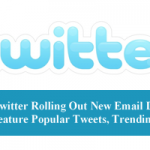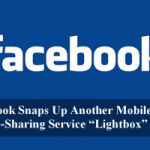San Francisco — In a relentless attempt to keep its users glued to its own services, search engine leader Google is always searching for new ways to enhance user experience and they are particularly good at integrating more tools into their existing products. Just two weeks back, the company unleashed loads of new fonts and templates to Google Docs, and now it has quietly released a new feature called “research pane” which sits on the sidebar in Google Docs.
So, if you are a researcher you will certainly love this! While people are just getting the hang of recently released fonts and templates, the novel element in Google’s word processing program seamlessly allows users to access the Web giant’s search function and “with just a couple of clicks you can look up maps, quotes, images, and much more.”
The pane allows users to tap into a Google Search directly from Google documents to “find more information about the topics in their document,” bringing research inside the authoring environment.


As you can see in the screenshots above, the tool empowers users to discover things like famous quotes to invigorate their writings with new content. The different types of results include:–“web results, images, quotations, maps, reviews, and more.” You can find out more about all the additions in Google’s help doc.
In a blog post, this is how Google software engineer Sarveshwar Duddu explained how to use the feature:
“You can access the research pane from the Tools menu by right clicking on a selected word that you want to learn more about, or by pressing Ctrl+Alt+R on Windows or Cmd+Alt+R on Mac. From the research pane, you can search for whatever info you need to help you write your document. With just a couple clicks you can look up maps, quotes, images, and much more.”
“If you find something you like, you can add it by clicking the insert button or, for images, by dragging them directly into your document. If appropriate we will automatically add a footnote citation so there is a record of where you found the info.”
Here is what it will look like:
{japopup type=”image” content=”images/stories/demo/2012/may/researchscreencap.png” width=”700″ height=”380″ title=”image” } {/japopup}
{/japopup}
Google Docs’ new “research pane.” (Credit: Google) — Click to enlarge…
Searches can be for things such as a map to a particular destination, quotes for a research paper, or even images. For instance, if you are making a travel itinerary, writing a term paper, or creating a budget in Google Docs, you no longer have to leave the confines of the word processing program to find specific facts or do research.
To access the tool:
- Select the Research option from the Tools menu.
- Use the keyboard shortcut (Cmd + Opt + R on Mac, Ctrl + Alt + R on PC).
- Right-click on a specific word and select Research.
Also, it is worth noting that the tool is pretty identical to the Zemanta WordPress plugin, in that it empowers users to easily search and add content to their posts without switching tabs.
Most importantly, the ‘research pane’ addition is the latest in a series of upgrades that the Internet giant has been working on for Google Docs over the past year. In addition to more than 200 updates to its core apps suite, this inclusion seems to echo Google’s efforts to integrate its products more seamlessly together.
Lately we have seen this happen with Google+, but this time a little piece of Google’s flagship search tool is settling right into Google Docs. And, with all of these novel interactive features, it may be hard for Microsoft Word to keep its grip on the word processing market.