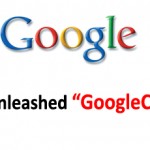Mountain View, California — In the wake of recent privacy brouhaha about pretty much everything, search engine titan Google has taken adequate measures with a few new tweaks to ensure that its Google Docs meets the highest possible standards, extending greater control to users over how to share and collaborate on documents, presentations and other stored files with their colleagues.
Mountain View, California — In the wake of recent privacy brouhaha about pretty much everything, search engine titan Google has taken adequate measures with a few new tweaks to ensure that its Google Docs meets the highest possible standards, extending greater control to users over how to share and collaborate on documents, presentations and other stored files with their colleagues.
One of Google Docs’ major touted features is sharing. At the weekend, Google said that its collection of cloud based applications now has a simplified interface with three easy-to-understand and easy-to-set simple settings to choose from so that it is easier to share and access files.
Here is the most important thing to know: By default, all documents you create start off as private, so only you can view and edit them. There are now three visibility options that documents, spreadsheets and presentations can be given — “Public on the web,” “Anyone with the link” and “Private”.

A documents’ existing visibility setting is now located just right next to its title in the Docs list and appears with the document itself. Clicking on the visibility button enables you to examine who has access to the document and permits you to alter its setting to one of the other options. You can also change the properties of a shared document to control whether other people can edit it or just view it. You can select multiple documents in the Docs list and view or change their settings in one shot. Finally, you can now reset the URL for a document to better control who has access to it.
“The ability to share my Google Docs is crucial to my productivity. My teammates and I often add comments to docs, collaboratively organize our feature-planning spreadsheet, and send links of interesting company presentations to each other. Like anyone, I want to make sure that I can share these materials with my colleagues easily and efficiently. This is why I’m happy to announce some improvements that make sharing your Docs easier while giving you even more control,” Vikki Chou, software engineer at Google Docs, announced.
Google Docs users will now be able to arrange the visibility of each document in one of three ways to specify whether and how it is public or private. The “Public on the Web” option empowers anyone on the Internet find and access your document. You can publish its URL on any public Web page, and the document itself is indexed by Google and other search engines.
The second sharing option is “Anyone with a Link”. This option allows people to access the document only if they know its hyperlink, which you typically send to them via e-mail. This option is pretty similar to the unlisted videos option YouTube introduced not so long ago. Literally speaking, these documents are practically public, there are no restrictions on who can see them, but you have to know the link to get to them, there is no way to just stumble upon them.
A post on the Google Docs Blog explained, “If you set your doc to ‘Anyone with the link,’ it is like an unlisted phone number. Similar to the way that anyone who knows an unlisted phone number can call it, anyone who knows the web address or URL of that doc can view it.”
And lastly the “Private” option completely restricts a document’s access to only yourself or those who have been specifically granted permission to view it.
These changes are designed to make sharing and collaboration simpler while also letting users see at a glance what people have access to which documents. These new sharing options will become operational by next week for everyone. Now, the level of privacy or publicity a document has is more readily visible, which should make managing who can share your docs a lot easier.
Google has been struggling hard to provide businesses and individuals an alternative to Microsoft Office by publicizing its cloud-based Google Docs and Google Apps platforms. The search giant joins a few other companies with free or low-cost Office alternatives, both online and offline. For its part, Microsoft has countered by recently launching its own variation of a free online tool in the form of Office Web Apps.
Here are a couple demo/tutorial videos to quickly explain the changes:
Sharing in Google Docs:
Sharing