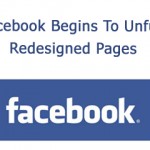Mountain View, California — Communicating via e-mail is still the bane of many people’s existence online, with messages appearing at a lightening speed like a blizzard spreading across your computer screen. Google on Wednesday unveiled a Gmail Labs feature called “Smart Labels,” to help its 150 million-plus users to automatically sort the loads of social media messages, e-commerce mails and credit card statements they receive each day so that the messages never hit your inbox.
Mountain View, California — Communicating via e-mail is still the bane of many people’s existence online, with messages appearing at a lightening speed like a blizzard spreading across your computer screen. Google on Wednesday unveiled a Gmail Labs feature called “Smart Labels,” to help its 150 million-plus users to automatically sort the loads of social media messages, e-commerce mails and credit card statements they receive each day so that the messages never hit your inbox.
While Gmail users already create labels and filters to sift through incoming messages, but these have to be manually created by the user. So to make sorting your email a bit easier, smart labels automatically categorize email messages with three labels: Bulk, Notification and Forum labels for users to manage and prioritize their emails more efficiently.
The purpose, Google says, is to classify personal e-mail from things such as bulk e-mail promotions and Facebook update notifications that can litter your inbox.

The new Smart Filter system in Gmail separates mass mailings and notifications.
Stanley Chen, a software engineer at Google, weighs in on the “do people actually filter?” debate:
“Gmail’s filters and labels were invented to help manage the deluge, but while I have about 100 filters that triage and label my incoming mail, most of my friends and family have all their messages in a giant unfiltered inbox,” Chen explains on Google’s blog.
Chen, continued that “Smart Labels automatically categorizes incoming Bulk, Notification and Forum messages, and labels them as such.”
Chen also noted that as users receive e-mails from a mass mailing list, those messages would be classified in a folder labeled “Bulk,” which contains all types of mass mailing such as newsletters and promotional emails. These are filtered out of your inbox by default. The second is “Notifications,” which reclassifies messages that were sent to you directly, like bank statements or e-mail receipts. The third labels email from group mailing lists, under “Forums”.
If you have not sorted your email at all yet, you can turn on this feature under the Gmail Labs tab in settings. To switch on the Gmail Smart Labels feature, open the Labs tab in Settings by clicking the green icon in the top right corner, and scroll down to Smart Labels. While the newly released feature is an excellent tool to combat e-mail fatigue, the feature may filter your inbox to death.
Furthermore, administrators for Google Apps for Business and Education users who want to try Smart Labels will need to enable Gmail Labs from the Google Apps admin control panel.
Collectively, Priority Inbox and Smart Labels are designed for consumers and business users who require automated help to manage the loads of different e-mail they receive.