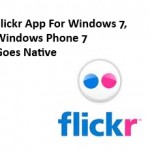Mountain View, California — Ever since Google’s epic cloud based document and spreadsheet tool, Google Docs started allowing file uploads of any type, has added a new string to its bow: The search engine behemoth on Friday added another nifty cloud feature to Google Docs: a video player.
Mountain View, California — Ever since Google’s epic cloud based document and spreadsheet tool, Google Docs started allowing file uploads of any type, has added a new string to its bow: The search engine behemoth on Friday added another nifty cloud feature to Google Docs: a video player.
Docs allows you to create documents, spreadsheets and presentations and save them in the cloud, so you can work on them wherever you are. But since last weekend, the search engine giant Google just added a new wrinkle to its in-the-cloud document creation-and-editing suite. Google Docs now allows users to upload videos, and watch and share them with others. It is a bit redundant considering Google also owns YouTube, but it is a nice addition nonetheless.

For instance, now rather than having to download a video and watch it in a separate player, you can now seamlessly upload videos to Docs and watch them within your browser. That means you can easily show videos to friends and colleagues without making them publicly available on sites such as Facebook or YouTube.
It is indeed a pretty nice feature if you want to, say, share videos with friends without uploading it to YouTube. Once you have uploaded a video to Docs with an easy YouTube-like uploader, and it has been processed, it can be viewed by clicking it in your documents list. Previous versions of the video can be downloaded — the feature comes handy if you are collaborating on a project.
However, to do so, you will need Flash installed in your device. Besides, the new attributes on Google Docs will only be available for videos that are up to 1GB large, and the max file size supported is 1080p (1920 x 1080 pixels), and will need to be in one of the following formats:
- WebM files (Vp8 video codec and Vorbis Audio codec)
- .MPEG4, 3GPP and MOV files – (h264 and mpeg4 video codecs and AAC audio codec)
- .AVI (many cameras use this format – typically the video codec is MJPEG and audio is PCM)
- .MPEGPS (MPEG2 video codec and MP2 audio)
- .WMV
- .FLV (Adobe – FLV1 video codec, MP3 audio)
Once you have uploaded your video, it will appear like the image above, which is from the Google Docs blog, simply click on the file from your Documents list and it will start streaming in the Google Docs Video Player. And as you can see, the controls are pretty similar to YouTube, which is not a surprise. All in all, a nice addition to an already useful app.
Over at the Google Docs Blog, software engineer Patrick Lacz asked users to be patient with newly uploaded videos as they “may take some time to process before they are available for viewing.” Furthermore, he warned, some videos uploaded last year have yet to be processed for viewing.