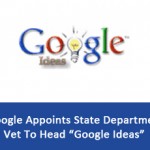Mountain View, California — Internet search engine titan Google over the weekend, unveiled a new phone call feature in Gmail as well as “Google Voice” integration to keep track of your calls by adding a “missed calls” notification to inbox, e-mail inbox, or both the service.
Mountain View, California — Internet search engine titan Google over the weekend, unveiled a new phone call feature in Gmail as well as “Google Voice” integration to keep track of your calls by adding a “missed calls” notification to inbox, e-mail inbox, or both the service.
It is a welcome attribute, the new feature empowers users can get notified via their Google Voice inbox or they can opt to receive email notifications (or both).
“Google Voice enables you to take control of your telephony experience, giving you one number that rings all your phones. But what if you are not around to answer any of them?,” ponders Google Software Engineer Brian Peterson.
“Henceforth, whenever you miss a call, you can see a notification in your Google Voice inbox, or receive an email notification, or both,” he announced.

This represents another advancement in Google bringing together your different means of communication. Google Voice already offers you a number that when called reaches you through all of your phones.

The concept is simple, missed calls now appears in Gmail and the Google Voice Inbox as well. Those calls would also appear on any phone you have linked to your Voice account.
The search engine leader also recently unveiled the ability to make and receive calls from within Gmail. The service attracted over a million calls in just 24 hours.
Moreover, last week the search engine powerhouse also highlighted some additional features of calling in Gmail, like call screening, switching calls between Gmail and other phones, recording incoming calls, and a click-to-dial Chrome extension.
Enabling Missed Call E-mails:
It is easy to enable the missed call notifications for calls going to your Google Voice number, go to the Calls tab in the settings menu, but it is somewhat a bit more difficult to get the feature working with your “real” mobile number. Here we will explain how to set up both.
To activate the missed call e-mails for your Google Voice number, log into Google Voice and locate the “Settings” link in the top right corner of the screen, immediately to the right of your e-mail address and phone number.
Click there and two options will pop up: “Voice Settings” and “Google Account Settings”. Select “Voice Settings” to proceed.

Once you are on the Settings page, click on the “Calls” tab to activate it. Another option you will see the “Missed Calls” segment at the very bottom with two options. You can check “Place missed calls in the inbox” to avail notifications at the Voice application website only or check “Send missed calls to my e-mail” to have the notifications e-mailed to your attached Google account e-mail address instead. You can also check both boxes if you want to get notifications in both places.
Check the options you want, then click the “Save changes” button at the bottom. Now whenever you miss a call to your Google Voice phone number, you will receive a notification that simply says: “Missed call from: (xxx) xxx-xxxx at 1:50 p.m.”
Furthermore, if you do not want missed-call notifications clogging up your email account you can de-activate it altogether. You can also de-activate the inbox notifications.
“We are excited to add this new feature that is been a common request from Google Voice users. So keep those suggestions coming, we are listening!,” Peterson invited users to make their voice heard.
But as Google allows you to make and take calls from Gmail, you may not be always around your phone to see them. What is more, to receive notifications of calls placed to your real number, not just your Google Voice number, you will have to activate Google voicemail for your phone. To do this, navigate to the “Phones” tab in Settings and find the link to “Activate Google voicemail on this phone.”

A little window will pop up that includes an activation code. Verify that your carrier has been accurately identified at the top, then pick up your phone to dial the activation code exactly as it appears in the window. Hit “Call” or “Send” as Google suggests.

Nevertheless, confirmation that multiple forwarding features have been enabled is delivered on many smartphones is delivered immediately. However, if you did not receive a confirmation, you might want to have someone dial your real number to test it.
The move comes just two weeks after Google introduced plans to make a form of Google Voice available via its Gmail service, empowering users with a new option to “chat” within the Gmail interface via free phone calls.
Interesting the Gmail phone call feature has proved very popular, at least by Google’s account. 10 million phone calls were made or received from Gmail in just the first week, 1 million in the first day, so it seems like the users have not taken long to warm up to the new capabilities.